
Learn how to join a club and create your own club in FIFA 22 Pro Clubs game mode. This guide will go through the steps you need to take to assign your Pro Clubs Virtual Pro to a club by either joining or creating a club.
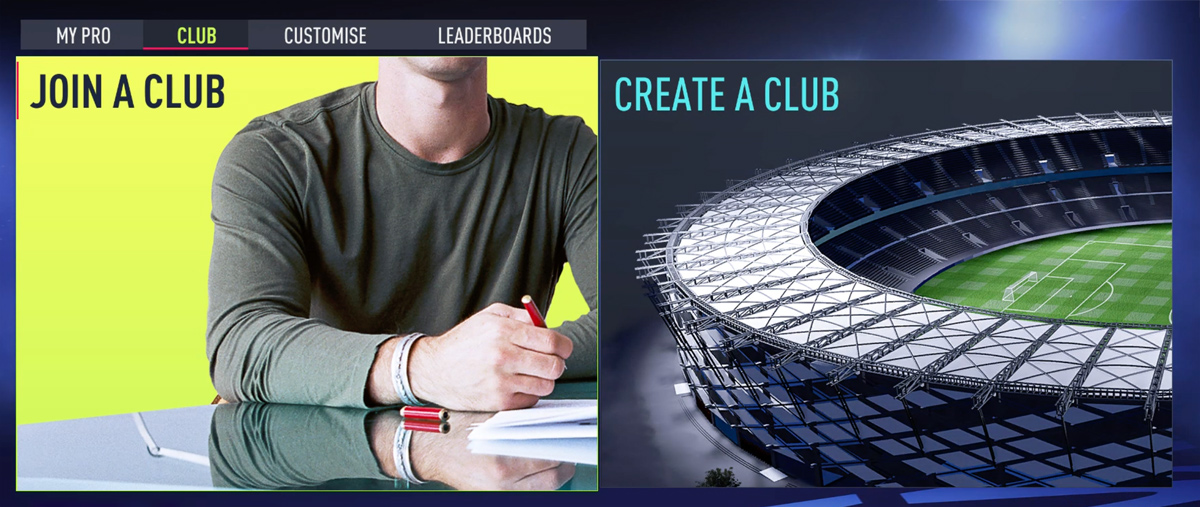
Join a Club
You can join an existing club in Pro Clubs by selecting the JOIN A CLUB options from the CLUB tab. In the JOIN A CLUB page you will see a list of recommended clubs for you which you can review and select to join. Go ahead and roll over the recommended list and check out their details. These details contain:
Recommended Clubs
- Club Name (including club’s Badge)
- Region – Geographic location of the club which helps you for a better matchmaking & better connection experience
- Number of squad breakdown members
- Forwards – Number of forwards
- Midfielders – Number of midfielders
- Defenders – Number of defenders
- Goalkeepers – Number of goalkeepers
- Accepting Transfers – Yes/No (Public / Private)
- Correct Division
- Language – Language used used for communication & messages
- Position Wanted – Positions that are needed by the club
You can refresh the list of recommended clubs by pressing Triangle/Y button.
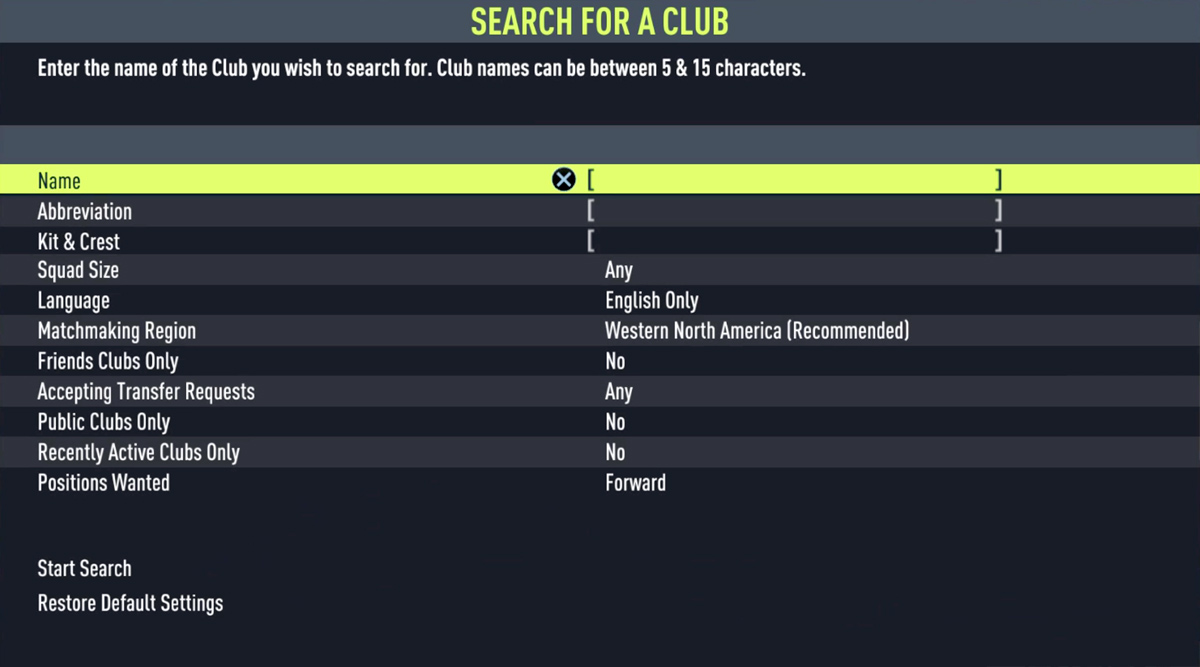
Customise (your Search)
Using this option you can customise your club search parameters. Go and select this option and modify the following parameters as you wish:
- Name – Name of the club you wish to search for (5 to 15 characters).
- Abbreviation – Abbreviated name of the club you wish to search for (2 to 3 characters).
- Kit & Crest – By selecting a team’s kit & crest, only clubs will be shown that have the selected kit & crest.
- Squad Size – Squads with a certain number of members.
- Language – Spoken language of the club.
- Matchmaking Region – Region you are closest to before searching to join – Joining a club outside of your closest region may result in a poor online experience.
- Friends Club Only – If enabled only clubs that include your friends will be shown.
- Accepting Transfer Request – If enabled only clubs that are accepting new players will be shown.
- Public Clubs Only – Public Clubs will automatically allow new signings to join without needing Manager approval.
- Recently Active Clubs Only – When enabled, only clubs that have recently played a game will be shown.
- Position Wanted – Select your preferred position. Only clubs looking for this position will be shown.
After setting your search parameters, you can select start search.
After selecting a club, you can see the club info in VIEW CLUB screen. Here you can check out the selected club’s detail and join the club (by selecting Request Transfer).
Request Transfer
Select this option if you want to join the selected club. If the club is a Public Club, you can join them immediately, if it is not a Public Club (Public Club: No), you need to request for joining and wait util they accept your transfer.
Current Season
This window shows the club’s situation in their current season, including their last 10 matches results, their record, games remaining, projected points and their progress bar. Select this tab to see their match results and cups they achieved.
Club Info
Where you can see the club details, such as their region, position wanted, members list and their details.
History
You can see here the club’s records, number of seasons player and the trophies they achieved.
How to Leave a Club
To leave a club that you joined, you need to go to PRO CLUBS > CLUB > CUSTOMISE and select LEAVE CLUB option.
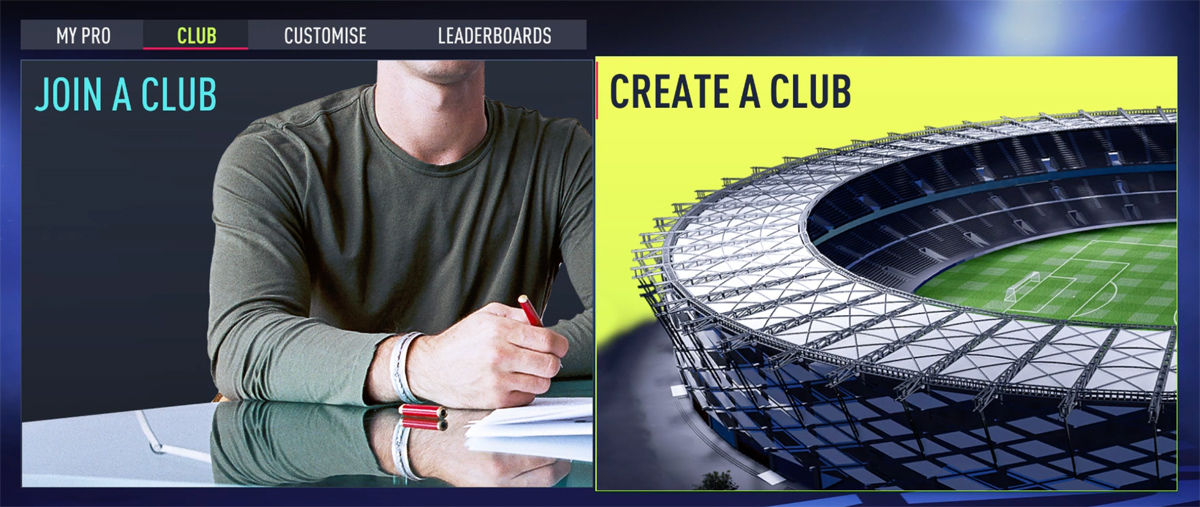
Create a Club
To create a club in Pro Clubs, navigate to PRO CLUBS > CLUB and select CREATE A CLUB option. Then, you will need to enter your new club details as below:
- Club Name – Name of your new club (5-15 characters).
- Abbreviation – Enter you Clubs Abbreviated name (2-3 characters).
- Language – Select the primary language of your club.
- Matchmaking Region – Select the matchmaking location that you are closest to. Pro Clubs matchmaking will favour clubs closest to you, so choosing the correct location will make for the best online experience.
- Public Club – Select wether your club is open to friends, public or private. Open to friends means any friend of a manager can auto-join in the club. Public clubs allow other to automatically join without their transfer requests needing to be accepted by a manager.
- Positions Wanted – Select the positions your club would like to fill. This will help free agents when they search for a club to join.
- Use Club Ball – Select whether you see your club’s ball selection during gameplay or the ball selected in your FIFA 22 Game Settings. All club members can opt out of using their club ball via Club Settings.
- Use Club Line Colour – Select whether you see your club’s line colour selection during gameplay or the default white line colour. All club members can opt out of using their club line colour via Club Settings.
Once you are done, select CREATE CLUB and advance to Club Customization.
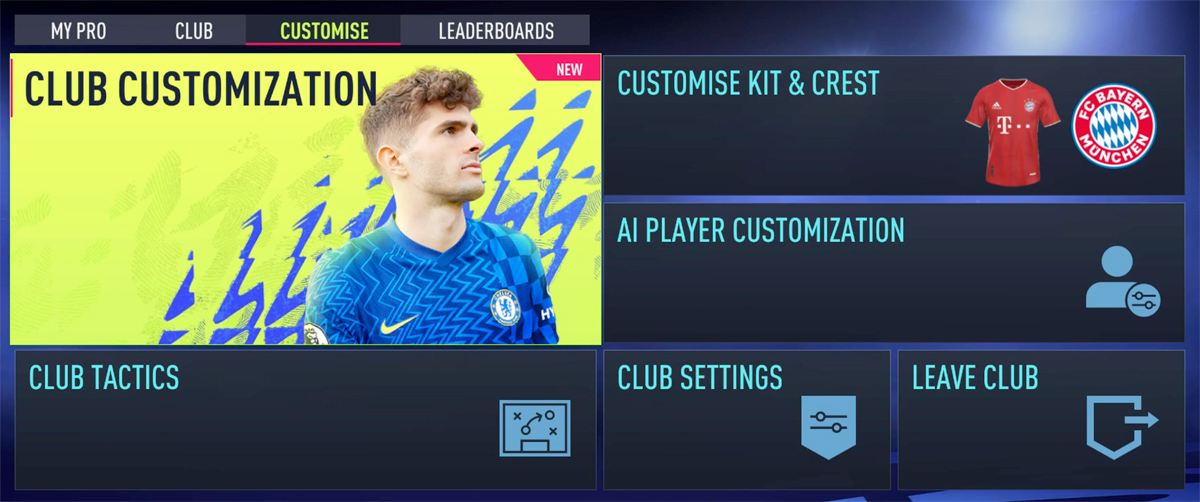
Club Customization
In Club Customization, you can select the following options you want to edit:
-
Club
Here you can edit your Kit & Crest, Home Stadium, Club Nickname and Ball. Your kit & crest can be selected from a team from FIFA 22 or can be totally created from the kit template designs with customised colours.
You stadium can be selected from available generic and authentic stadiums in FIFA 22 – You will need to unlock the locked ones.
Club Nicknames can chosen from the list. Your club nickname to be heard in commentary.
You club’s ball can be selected from generic and authentic balls in FIFA 22.
-
Stands
You can edit your stadium colour, seat colour, tiff and stadium theme. You stadium colour can be selected from single and dual sets. There are 28 colours available for your seat colours.
As for your tifo, you can select a trio from over 600 tifo items in FIFA 22 categorised as authentic and international. There are also over 600 stadiums themes for your stadium to be selected from.
-
Pitch
Here you can select your stadium grass and nets. Under the Grass, you can edit your grass pattern, line colour, wear and colour of your grass.
As for your Net, you select your nets pattern, shape and meshing.
-
Atmosphere
User the Atmosphere option, you can edit your Goal Song and Crowd Chants. There are more than 15 goal songs available to select.
There are also over 70 goal chants to be selected for your stadium.
When customization is completed, your club is ready to play matches.
Take note that your AI players are randomly assigned to your club and they can be edited under PRO CLUBS > CUSTOMISE > AI PLAYER CUSTOMIZATION section.
Edit & Customize your Club
To edit and customize your created club, go to PRO CLUBS > CUSTOMIZE. Below is the list of options you have there.
- Club Customization – Customize and edit your club and your stadium.
- Customise Kit & Crest – Edit your club’s kist and badge.
- Club Tactics – Select a preset tactic to be your default tactic. You can edit the selected tactic by pressing Square/A button.
- AI player Customization – Edit your AI players here.
- Club Settings – You can edit your club’s info such as club name, language, matchmaking region etc here.
- Leave Club – Leave the club and become a free agent.
Hi my name is Mohamed abdi I from Kenya I am a winger help me to become a big player
Hi My name is Khalid Farah I am 16 yrs old l am I am Left back I am From Somalia my Heighest played Somalia Chamopoins ship 4 plz and plz Help me to be came a Big player plz
I like
I like the game