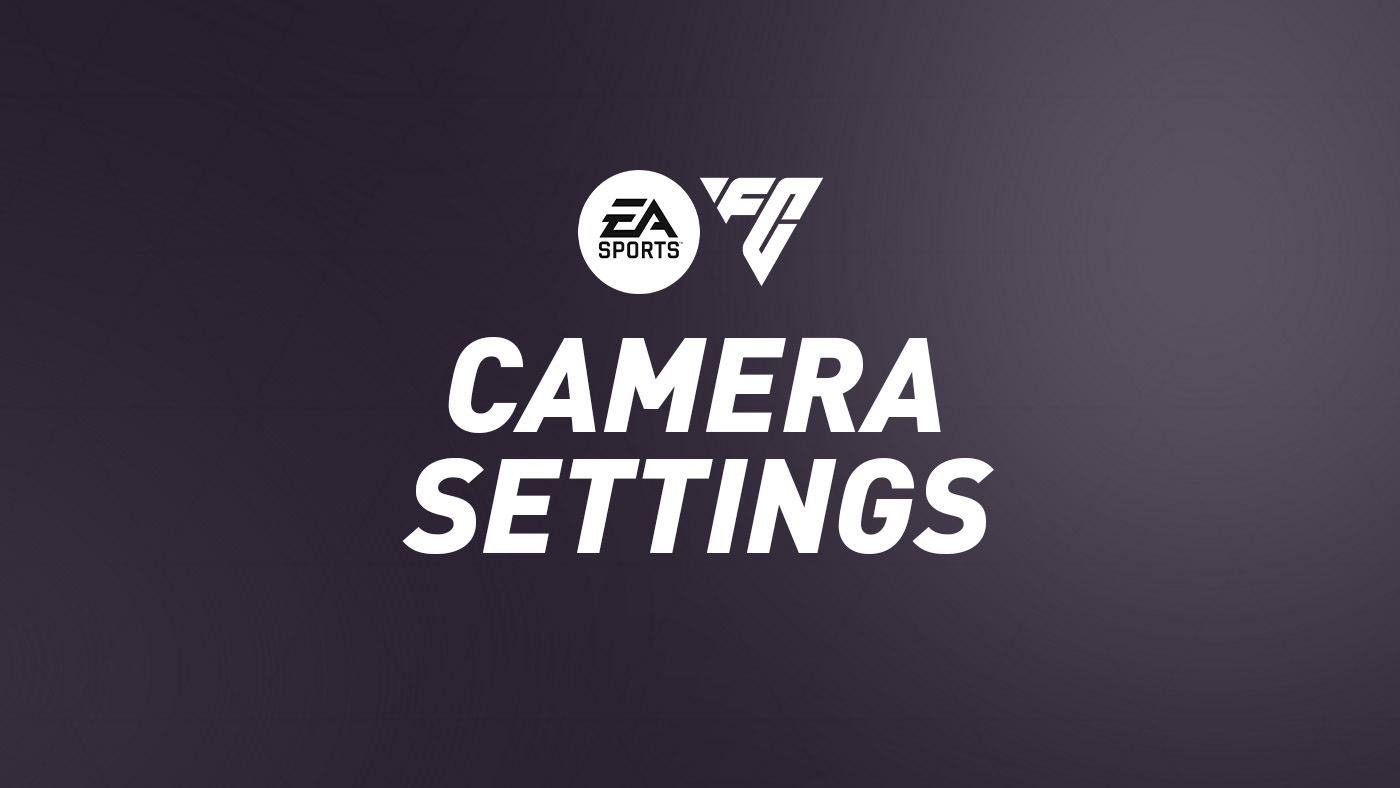
You can customise and set the camera types, angles and zooming in the Game Settings menu and during gameplay in the pause menu. The Game Settings option also allows you to adjust the height and zoom of each camera. Below are the details for each camera in EA FC 24.
Here is the list of available camera views in FC 24 game:
FC 24 Camera Types
EA SPORTS GameCam
This camera angle was the last to be added. It is the default view for next-gen consoles and shows more of the crowd than ever before.
Tele Broadcast
A Tele based camera which shows the matches from the side with a mid-range perspective similar to TV broadcast camera.
Tele
A camera which shows the matches from the side with a short-range perspective similar to TV camera.
Co-op
A side view camera with a long-range perspective but similar to isometric projection. This camera is used for Co-op mode which gives you more perspective to see your other teammates in one frame. This camera is good for you if you’re into passing rather than dribbling.
Classic
The classic camera in EA Sports FC which shows the matches from the side with a long-range perspective but with low height and close zoom.
Dynamic
A dynamic camera with a short-range isometric perspective with low height and close zoom. The focal point of this camera is strongly on the ball and it works better for people who are into dribbling.
End to End
The end to end camera shows the match from the back of the field (from one end to another) instead of side view. Similar to the bird’s eye view, this camera is projecting from top and it travels from one end to the other end following the match ball.
Pro
This camera type will follow your Virtual Pro (as player or goalkeeper) and is useful when you are playing Clubs/Be a Keeper mode.
Bordcast
A side view camera which is located in the center of the field and only changes its viewing direction to follow the ball rather than moving the camera. Playing using this camera will give you dimensional angles depending on the location of the ball.
Legacy
The default camera used in EAS Sports FIFA series as Default Camera, which shows the matches from the side with a long-range perspective.
Tactical
Drawing influence from the most respected cameras in the EA communities, this new camera perspective aims to perfectly merge the tactical vision with an immersive and fascinating experience.
Default
The default camera which shows the matches from the side with a long-range perspective.
Settings & Options
Camera settings are available in Game Settings screen under Camera tab in EA Sports FC 24. Here are the settings you can customise for your camera in the game:
| Option | Details |
|---|---|
Single Player Camera |
This the camera used for all offline & online single player matches. This does not include Locked to Player matches. |
Multilayer Camera |
This the camera used for all offline multiplayer matches. |
Locked to Player Camera |
This the camera you will use when playing locked to a player. |
Clubs Camera |
This the camera you will use during online Clubs & Drop-In matches. |
Be A Keeper Camera |
Select which camera you want when you are a goalkeeper. |
Custom Camera Settings |
Default / Custom – Enabling this option allows you to edit the height and zoom of the camera you’ve selected to play with. |
Height |
Enabled when Camera Settings set to Custom – Adjust the height of the in-game camera to suit your needs. Does not apply to Pro Camera. [Height degree: 0-20] |
Zoom |
Enabled when Camera Settings set to Custom – Adjust the zoom of the in-game camera to suit your needs. Does not apply to Pro Camera. [Zoom range: 0-20] |
Far Side Focus |
Adjust how much the in game camera moves towards the ball, when getting closer to the far side of the pitch. Does not apply to Pro, Dynamic or End to End Cameras. [Range: 0-20] |
Ball Tracking Speed |
Adjust the delay of the in game camera when following the ball. Does not apply to Pro, Dynamic or End to End Cameras. [Range: 0-20] |
Penalty Area Zoom |
Adjust the in game camera zoom when the ball is inside the attacking penalty area. Does not apply to Pro, Dynamic or End to End Cameras. [Range: 0-20] |
Pro Camera Zoom |
Adjust the zoom of the Pro Camera. [Speed range: 0-20] |
Pro Camera Speed |
Adjust the speed at which the in game Pro Camera moves. [Speed range: 0-20] |
Pro Camera Swing |
Adjust the amount of swing for the in game the Pro Camera. [Swing range: 0-20] |
Power Shot Zoom |
Choose whether or not you want the dynamic camera treatment on for Power Shots during Gameplay. [On/Off] |
How to change and customise camera in EA Sports FC
You can change and customise your camera view and angle from:
- FC 24 (at the main menu) > CUSTOMISE > SETTINGS > GAME SETTINGS > CAMERA option
- Match settings screen (before a match) > GAME SETTINGS > CAMERA
- Pause menu (when playing a game) > SETTINGS > GAME SETTINGS > CAMERA
Tips & Tricks
The camera settings in the Game Settings section should not be overlooked. Each match features a camera choice that may be customised, with nine different cameras to pick from. This allows you to see the field and enjoy each match from a unique perspective.
I need someone now
How do you get the referee first person POV in EAFC on ps4
Does the new referee first person angle only work in ultimate team or also career mode?
I feel the 0-20 range is too little… 0-30 would be really good.