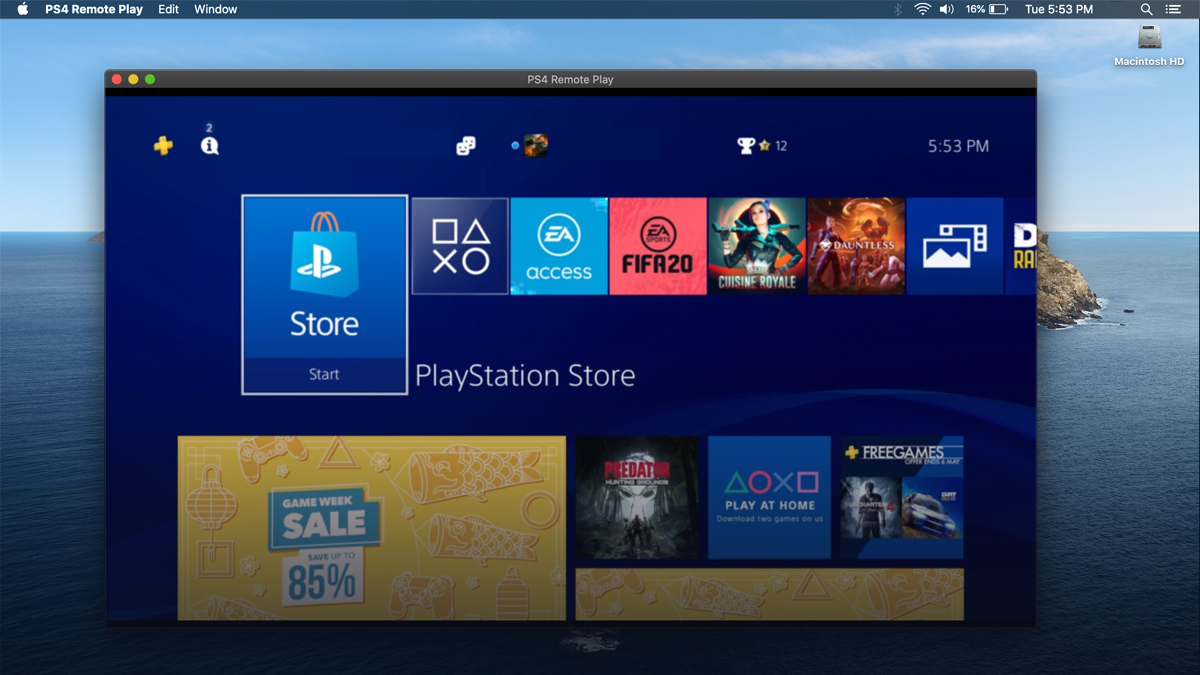
PS4 Remote Play app will allow you to play PS4 games on your computer or mobile devices (PC, Mac, iOS or Android) using the internet connection.
How to use PS4 Remote Play on Your Computer (PC or Mac)
To use the PS4 Remote Play on your Mac or PC, just follow the following simple steps:
- Download and install the PS4 Remote Play client for Mac or PC Windows from the Playstation website.
- Turn on your Playstation 4.
- Connect your PS4 controller to your computer using a microUSB cable.
- Launch PS4 Remote Play on your PC or Mac, and select Start.
- Sign in with your PlayStation Network account on your computer using the app – this must be the same account as what was used to sign in on your PS4.
- PS4 Remote Play app will search for your PS4 and will link your console to your computer.
Once your PS4 and computer linked, it is as simple as connecting your PS4 Controller to your PC/Mac via microUSB or Bluetooth and opening the PS4 Remote Play app. The app should then automatically connect to your Playstation 4, ready to play your PS4 installed games.
How to use PS4 Remote Play on your Phone or Tablet
Using the Sony’s game streaming service, you can run and play PS4 games you on iOS and Android devices using the following steps:
- Download the PS4 Remote Play app on your mobile device from the Google Play or App Store.
- On your phone/tablet, turn on your Bluetooth
- Turn on your Playstation 4.
- Open the PS4 Remote Play app on your phone or tablet.
- Sign in with the same PSN account as is used on your Playstation 4, then click next.
- Follow the instructions.
- The app should locate and pair with your PS4, ready for remote access.
- Go to your Bluetooth menu on your phone/tablet and search for new devices.
- Select the DualShock 4 controller and pair it with your mobile device.
Now you should then be able to open the PS4 Remote Play app and play your PS4 games via your mobile device.
How to use PS4 Remote Play on PS Vita
Here is how you can connect to your PS4 via your PS Vita and play its games on your PS Vita screens:
- Turn on your Playstation 4 console.
- Go to Settings > Remote Play Connection Settings and select Add a Device.
- There should be an 8-digit code displayed on-screen. Make a note of this number.
- Open the Remote Play app on your PS Vita.
- Enter the 8-digit code displayed on the PS4, and wait for them to finish pairing.
- Once it is paired, simply access the Remote Play app to connect to your PS4 and play your favourite games while not at home.
You may need to go to the PS4 game you want to play remotely and check the buttons layout for PS Vita.
FAQ
Do I need internet connection to use PS4 remote play?
Yes. The PS4 Remote Play uses online streaming on internet, so without internet connection you won’t be able to use this app.
Can I change the PS4 remote play screen resolution on my device/computer?
Yes. When the app is launched, before start pairing, go to Open Preferences option and select the resolution you would like to have. Take note that the higher resolution you select, the faster internet connection will be needed.
Do I need to turn on my PS4 console for remote play?
Yes, of course. This service is basically an online streaming service which allows you to stream your PS4 screen on your mobile device or computer in real-time and display & interact with your PS4 console from that device.
What if I lose my internet connection while playing games?
Losing the connection from at any end, will disconnect you from remote play.
Can I connect to my PS4 when my PS4 is on the rest mode?
Yes. Connecting to your PS4 using the remote play will wake your PS4 up.
Can I connect to my PS4 when my PS4 is turned off?
No. Your PS4 needs to be turned on for remote play.
I’m having problem using PS4 Remote Play, which do I need to do?
If you’re facing any issue using this service, you can go to Playstation Remote Play Troubleshoot and Support page.
Club Olimpka