
Instant Replay feature in FIFA 21 will allow you to replay and rewatch recent moments of your offline matches during the course of a match. For online matches you will be able to watch the Match Highlights after a match.
Instant Replay option is available in the pause menu (by pressing Options / Start button). By selecting Instant Replay option you can watch the replay your gameplay’s recent scene, control the timeline, camera angels and the motion speed.
Here are the controls you get for watching a replay scene:
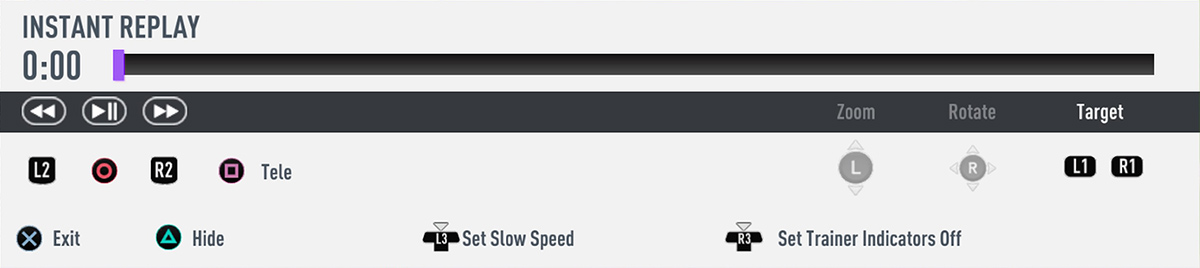
- Play Forward: L1 / LB
- Play Backward: L2 / LT
- Pause: Circle / B
- Zoom: L Up/Down
- Rotate: R
- Set Trainer Indicator On/Off: Press R3
- Set Slow Speed: Press L3
- Change Camera Target: L1/R1 / LB/LT
- Hide Controller: Triangle / Y
- Exit: X / A
How to Record Your Instant Replays in FIFA 21
Saving your replays is not available in the game. Depending on your gaming platform, you need to do the recording from your platform’s operating system.
You need to record your replays from the Match Highlights after completing your game. Below is a guide to recording your FIFA 21 replays on all platforms.
PlayStation 4
To record your gameplay highlights and replays on PS4, press SHARE button on PS4 controller once your highlight replay is completed, then select “Video Clip” from the sidebar, then your video clip will be saved in your Capture Gallery. You can also upload your video clip to Youtube directly.
Xbox One
To record your gameplay highlight on Xbox One, double tap on the Xbox button, then select “Snap an App” option from the sidebar and then further select Game DVR. This will save your video in your Xbox One storage. You can also share your video to Youtube from there.
PC Windows
To record your gameplay highlight on Windows, you need to record your video by a third-party video recorder application such as Free Cam or ShareX.
Why is the zoom option not available in Division Rivals highlights instant replays?
Please let me know. I need them for my Instagram reels.