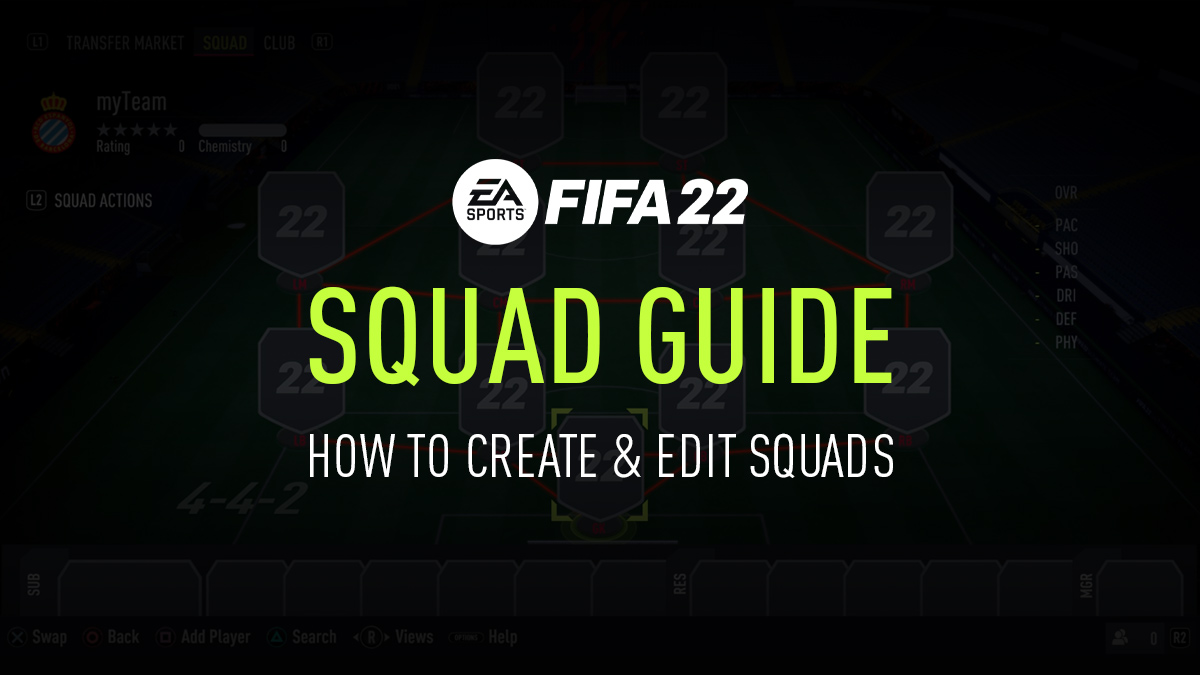
In FUT 22, you are able to create squads and have multiple teams in your club. Once you start playing the Ultimate Team in FIFA 22, a squad will be created automatically for you and you will be able to edit that squad.
Create a New Squad in FUT
You can create an extra squad and even have multiple squads by going to FUT > SQUADS > SQUADS ACTIONS (press L2/LT) > Squad Builder.
Once you entered to Squad Builder screen, you can create a squad using the on-screen settings. These settings will allow you to make a squad automatically selected by AI, which will provide the best possible Team Ratings and Chemistry. More details on Squad Builder is available at fifplay.com/fifa-22-squad-builder.
If you would like to create a squad from the scratch, use the Squad Selector option from FUT > SQUADS > SQUADS ACTIONS (press L2/LT) > Squad Selector. From there, select CREATE NEW SQUAD > Start from Scratch. Learn more about Squad Selector feature at fifplay.com/fifa-22-squad-selector.
Edit & Add Players to Your Squad
Once you have a squad in your FUT club, you can edit and modify your squad under the SQUAD screen (accessible from FUT Home > SQUAD (Move and hold Left Stick down).
At the Squad screen, you can swap players, add players to your starting 11, Subs (SUB) and Reserves (RES) player slots. You can also swap and add a manager to your team in your manager slot (MGR). To make a squad eligible to play matches, you need to have 11 players in your starting 11, 7 players in your Subs and a manager. Having reserve player is not compulsory to go to start a match, but having reserve players in your squad will benefit your club in some cases.
Use your controller to move over the player card slot and do actions you need. Check out the functions guide and buttons at the bottom of the screen to see the actions you can take. Here is the list of functions you can do in SQUAD editor screen:
Add Player
Adds a player to an empty player slot. It will redirect you to your club cards screen to add a player card to the selected slot.
Swap
This function will swap the selected player card with another card from the starting 11, subs or reserves. Select your player within your Squad or bench, while selected player is half popped up, move to another player you want to swap position with and preview any stat differences. Then, click Swap button to confirm your swap by selecting the chosen position.
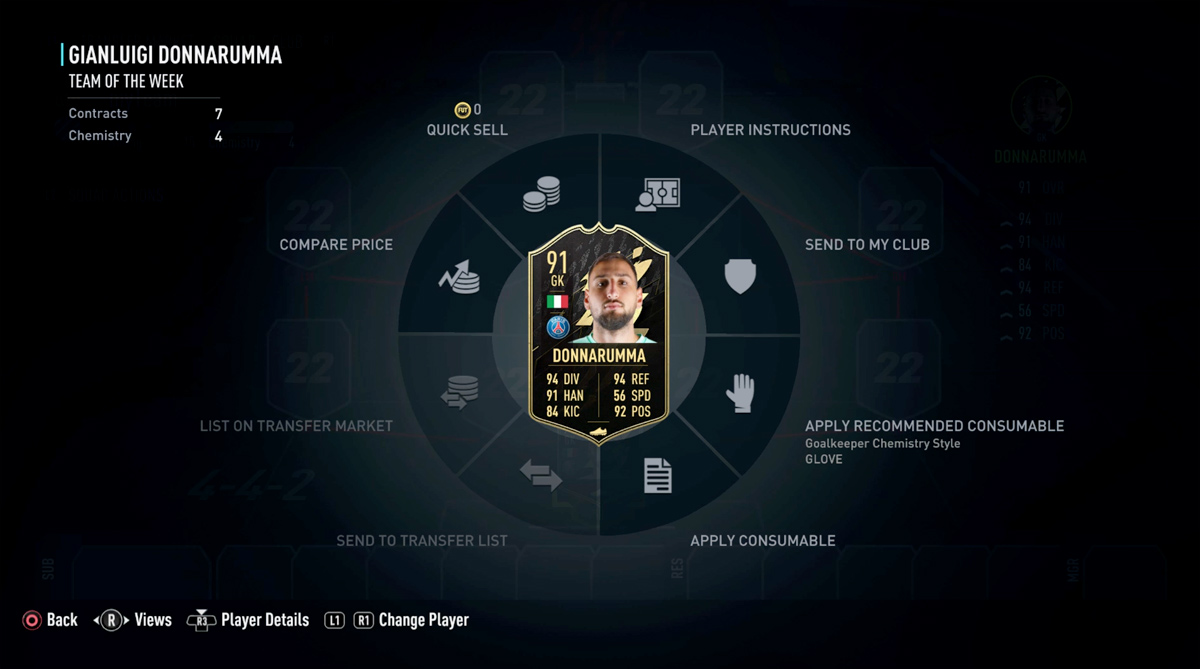
Actions
This option will allow you to apply actions to a selected player card. These actions include:
- Player Instructions – Defines instructions and assigns roles to the player.
- Send to My Club – Removes the player from squad and sends it to your club.
- Apply Recommended Consumable – Applies a system-suggested consumable card to the player – card’s details available as caption.
- Apply Consumable – Applies a consumable card of your choice.
- Send to Transfer List – Sends your player to the Transfer List if it’s tradable – (Option is off when player is untradeable).
- List on Transfer Market – Lists the player on Transfer Market – (Option is off when player is untradeable).
- Compare Price – Compare the price of your player with other player from the market.
- Quick Sell – Discard your player card for coins (Untradeable cards will be discard for 0 coins).
Search
This option will help you to search through all your players in your club to manage or to add them to your squad.
Search screen has filters such as player name, quality of the player card, position, chemistry style, nation/region league, club and advanced filers.
Player Details
By pressing R3 on a player card, you will see the complete details of the selected player containing, their Bio, Player Details, Attribute Details, and Player Traits.
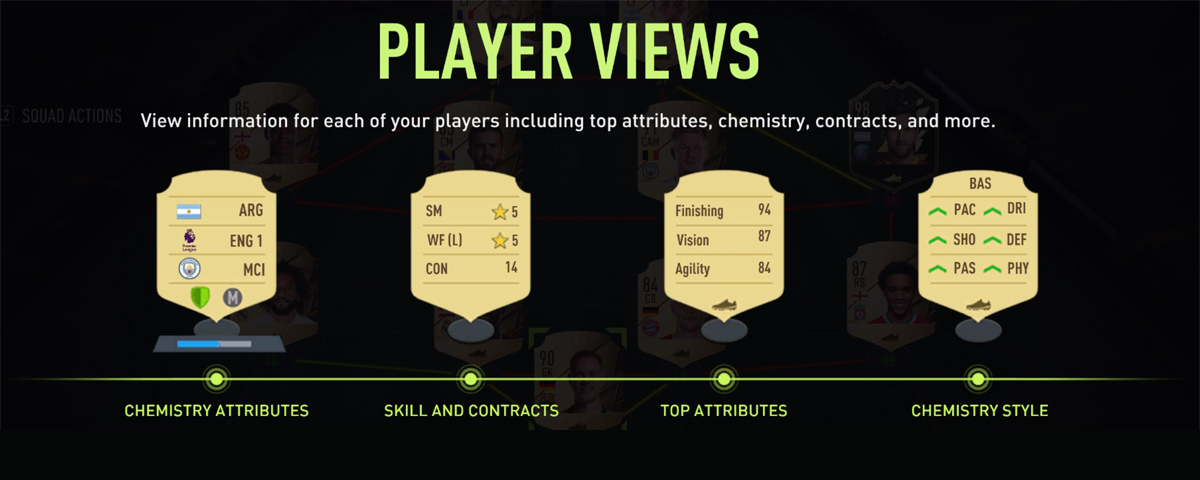
Player Views
In Squad section, you can view information for each of your players including top attributes, chemistry, skill moves, weak foot and contracts. Move your controllers Right Stick (R) to toggle between player card views on the screen:
- Chemistry Attributes – This view shows player information rating to Chemistry, higher team chemistry offers stronger player performance.
- Skill & Contracts – This option will show a player’s talents with off-foot, and skill moves. Contracts indicated how many more games this player has remaining.
- Top Attributes – This display shows the player’s 3 strongest according to their role.
- Chemistry Style – This view displays what attribute categories get boosted by your chosen Chemistry Style.
Squad Actions
Squad Actions menu gives you ability to edit the following options:
Formation
You can change your squad’s formation with this option. Check out the available formations in FUT 22 to see which one suits your squad better.
Custom Tactics
Here you can select your team’s tactics, player roles and player instructions. To learn more about this feature, check out the FIFA 22 Tactics Guide.
Squad Builder
Use this feature to create new FUT squads. More details at Squad Builder.
Squad Selector
Select the squads you created, organize them or create new ones. Learn more on Squad Selector in FUT 22.
Kit Numbers
This option allows to to change your players’ kit numbers (shirt numbers). To change kit numbers, select Kit Numbers option, pick a player from your squad or bench, press select, then change the player’s kit number as you wish.
Player Stats
Using this option you can see your players stats (OVR rating, number of matches played, number of scored goals & number of yellow/red cards). You can sort your player list by the mentioned stats.
Restrictions
There are some limits & restrictions in FUT squads such as naming, the number of squad and etc. Below is a list of these limitations:
Number of Squads
The maximum number of squads a FUT club can have is 30.
Squad Name
A squad name must contain minimum 3 and maximum 16 characters. Only a maximum of 6 numbers are allowed in a squad name. You cannot have two or more squads with the same name.
A squad name cannot contain a censored or sensitive word.
i love fifa
I need your help on fifa 22 career mode created club and players can I save my squad and can I play on esl tournaments