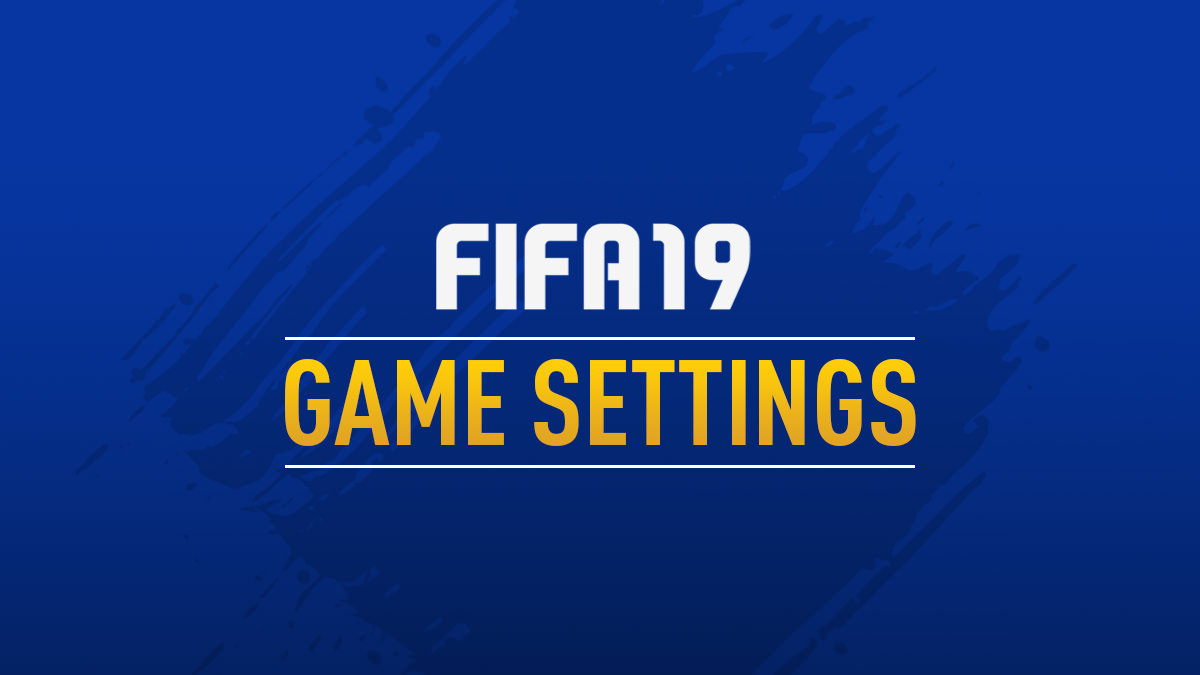
You can customise and adjust the settings in FIFA 19 by going to CUSTOMISE > GAME SETTINGS menu. Here is the complete game setting options available in FIFA 19 including detail and description.
- Match Settings
- Camera Settings
- Visual Settings
- Ruls Settings
- Audio Settings
- User Gameplay Customisation
- CPU Gameplay Customisation
MATCH
| Option | Value |
|---|---|
Half LenghtChoose how many minutes you want each half to last. |
|
Difficulty LevelBased on your skill, set the difficulty level of your opponent. |
|
Quick SubstitutesToggle the display of Quick Substitutes to On or Hide. |
|
Game SpeedSet the speed of the gameplay to suit your needs. |
|
BallDetermine which match ball will be used during the match. |
|
CAMERA
| Option | Value |
|---|---|
Single Player CameraThis is the camera used for all offline & online single player matches. This does not include Locked to Player matches. |
|
Multiplayer CameraThis is the camera used for all offline multiplayer matches. |
|
Locked to Player CameraThis is the camera you will use when playing locked to a player. |
|
Pro Clubs CameraThis is the camera you will use when playing locked to a player. |
|
Be a Keeper CameraSelect which camera you want when you’re a goalkeeper. |
|
Camera SettingsEnabling this option allows you to edit the height and zoom of the camera you’ve selected to play with. |
|
VISUAL
| Option | Value |
|---|---|
HUDSelect whether you want the play name bar, the indicator or both to be present during a match. |
|
Player IndicatorIf you have the HUD option set to indicator or both, you have the option of displaying the player’s number on his name. |
|
Player Indicator SizeChange the size of the overhead indicator. |
|
Time/Score DisplayToggles the time and the score display on & off. |
|
RadarToggles the pitch radar HUD on & off. You also have the option of a 3D or 2D top down viewing angle. |
|
User Radar ColorSelect User Radar Indicator Color. |
|
Opponent Radar ColorSelect Your Opponent Radar Indicator Color. |
|
Online ID IndicatorSelect whether to have your online ID on/off/faded above the player’s head in online matches. |
|
Net TensionThis setting determines the tension of the goal net. |
|
Net MeshingThis setting sets the meshing type on the net. |
|
Scrolling Line UpsChoose whether you want the scrolling line-up to appear when skipping the match intro. |
|
RULES
| Option | Value |
|---|---|
InjuriesWith this setting turned on, you open your players up to the possibility of being injured during a game. |
|
OffsidesDetermine whether or not you want the offside rule to apply. |
|
BookingsWith this setting off, players will never be given a yellow or red card after committing a foul. |
|
HandballChoose whether you would like handballs to be called as fouls. |
|
AUDIO
| Option | Value |
|---|---|
Commentary LanguageThis is the language the commentary will be in during the match. |
|
Dialogue (The Journey)Select your preferred dialogue language for The Journey. |
|
Sideline CommentatorEnable or disable whether you would like to hear audio updates on injuries and tactical changes during a match. |
|
SubtitlesSelect whether to have subtitles on or off while playing The Journey. |
|
CommentaryThe volume level of commentary during the match. |
|
Stadium AmbienceAdjust the volume level of stadium ambience. |
|
Menu Sound EffectAdjust the volume level of menu sound effects. |
|
MusicAdjust the music volume level in menus. Note audio sliders will not impact some elements of The Journey |
|
USER GAMEPLAY CUSTOMISATION
| Option | Value |
|---|---|
Sprint Speed – UserModifies the maximum sprint speed a user’s team can reach. |
|
Acceleration – UserModifies the time it takes for a user team’s player to reach their maximum speed. |
|
Shot Error- UserIncreases/reduces the amount of error applied to a user team’s normal shots. This doesn’t affect other types of shots (i.e. finesse). |
|
Pass Error – UserIncreases/reduces the amount of error applied to a user team’s ground passes. This doesn’t affect other types of passes. |
|
Shot Speed – UserModifies the maximum sprint speed a user’s team can reach.Increases/reduces the amount of speed applied to a user team’s normal shots. This doesn’t affect other types of shots (i.e. finesse). |
|
Pass Speed – UserIncreases/reduces the amount of speed applied to a user team’s ground passes. This doesn’t affect other types of passes. |
|
Injury Frequency – UserIncreases/reduces the frequency that injuries occur to a user’s team. |
|
Injury Severity – UserWhen a player from a user controlled team gets an injury, this will increase/reduce the severity of that injury. |
|
Goalkeeper Ability – UserIncreases/decreases the saving ability for a user’s goalkeeper. |
|
Positioning: Marking – UserIncreases/decreases how tightly the user defenders mark their opponents. |
|
Positioning: Run Frequency – UserIncreases/decreases the number of runs the teammates of the user will make. |
|
Positioning: Line Height – UserSpecifies how high/low the defensive line will position themselves for a user’s team. |
|
Positioning: Line Length – UserSpecifies how stretched or compact the user team will try to keep for the length of the pitch. |
|
Positioning: Line Width – UserSpecifies how stretched or compact the user team will try to keep for the width of the pitch. |
|
Positioning: Fullback Positioning – UserIncreases/decreases how far the user team fullbacks will push forward. |
|
Power Bar – UserModifies how quickly/slowly the power bar fills up when you request any type of pass or shot. |
|
First Touch Control Error – UserIncreases/decreases the amount of error applied to a user team’s first touch control. |
|
CPU GAMEPLAY CUSTOMISATION
| Option | Value |
|---|---|
Sprint Speed – CPUModifies the maximum sprint speed a CPU’s team can reach. |
|
Acceleration – CPUModifies the time it takes for a CPU team’s player to reach their maximum speed. |
|
Shot Error- CPUIncreases/reduces the amount of error applied to a CPU team’s normal shots. This doesn’t affect other types of shots (i.e. finesse). |
|
Pass Error – CPUIncreases/reduces the amount of error applied to a CPU team’s ground passes. This doesn’t affect other types of passes. |
|
Shot Speed – CPUModifies the maximum sprint speed a CPU’s team can reach.Increases/reduces the amount of speed applied to a CPU team’s normal shots. This doesn’t affect other types of shots (i.e. finesse). |
|
Pass Speed – CPUIncreases/reduces the amount of speed applied to a CPU team’s ground passes. This doesn’t affect other types of passes. |
|
Injury Frequency – CPUIncreases/reduces the frequency that injuries occur to a CPU’s team. |
|
Injury Severity – CPUWhen a player from a CPU controlled team gets an injury, this will increase/reduce the severity of that injury. |
|
Goalkeeper Ability – CPUIncreases/decreases the saving ability for a CPU’s goalkeeper. |
|
Positioning: Marking – CPUIncreases/decreases how tightly the CPU defenders mark their opponents. |
|
Positioning: Run Frequency – CPUIncreases/decreases the number of runs the teammates of the CPU will make. |
|
Positioning: Line Height – CPUSpecifies how high/low the defensive line will position themselves for a CPU’s team. |
|
Positioning: Line Length – CPUSpecifies how stretched or compact the CPU team will try to keep for the length of the pitch. |
|
Positioning: Line Width – CPUSpecifies how stretched or compact the CPU team will try to keep for the width of the pitch. |
|
Positioning: Fullback Positioning – CPUIncreases/decreases how far the CPU team fullbacks will push forward. |
|
Power Bar – CPUModifies how quickly/slowly the power bar fills up when you request any type of pass or shot. |
|
First Touch Control Error – CPUIncreases/decreases the amount of error applied to a CPU team’s first touch control. |
|
Hello guys… congrats on the great work you’re doing on providing great tips for game lovers like me…
I got one question, I just started playing FIFA 19 and am having troubles with the sliders settings for user and CPU…
I play mostly offline, with fast game speed .. But i can’t find online the right settings for these sliders… what would be the standard settings?
There is a EA fifa 19 championship and a Ea FiFa fut championship , how are the sliders in those tournaments? If we could know how they are set, that’ll help a lot…
Once more thanks for your work and your answer…